"Snipping Tool" Artist Designer Screenshots Window Built-in /Shortcuts Share
- Cola River
- Jul 12, 2022
- 1 min read
As an Artist or a Designer, screenshots are always used to store inspirational images and transfer information quickly to others. How do you take screenshots?
Window screenshot default shortcut
1. [Fn + Print Screen] / [Print Screen] Fullscreen shortcut
I believe that most people know this method, and it is convenient and quick. However, the cons would be capturing everything at once if you are using dual monitors.
2. [Fn + Alt + Print Screen] / [Alt + Print Screen] Windows screenshot
This is basic, but there is one more [Alt], and less than 50% people know it.
After the screenshots, always [Ctrl + V] past somewhere
Built-in Tool Sharing "Snipping Tool"

There is a tool called "Snipping Tool" which is Windows built-in and it is easy to use.
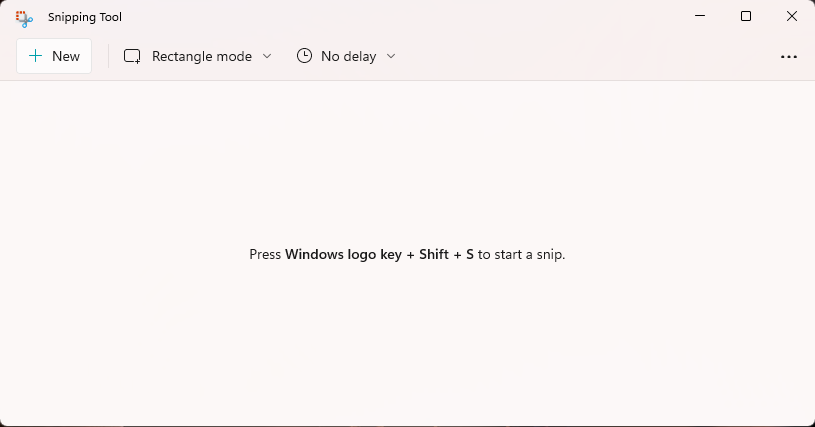
Shortcut [Window + Shift + S] You can select where you want to take a screenshot.

UI is different if using a different Windows version, but the feature is the same.

You can also open the tool in the window directly, and then adjust the screenshot modes, including free-from/ rectangular/window snip.
In addition, you can also add strokes, highlighters, etc to the picture, and then save or copy it to use.
The overall feature is not much, but enough.
Open Snipping Tool
Windows 10:
Click [Start], type snipping tool, then choose Snipping Tool
Press [Windows logo key + Shift + S]
Windows 8.1 / Windows RT 8.1
Swipe the right edge of the screen, select Search, type snipping tool, and then select Snipping Tool
Windows 7
Click [Start], type snipping tool, then choose snipping tool in the result
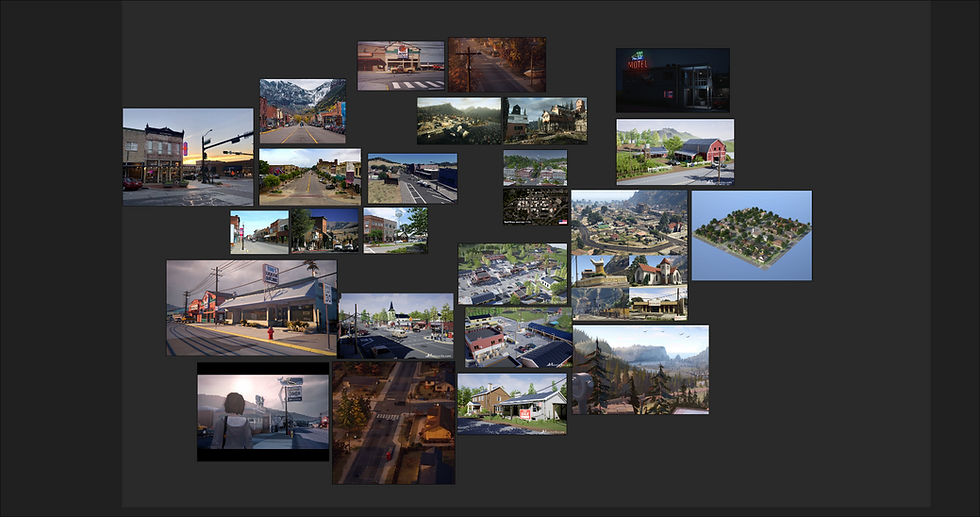
Comments